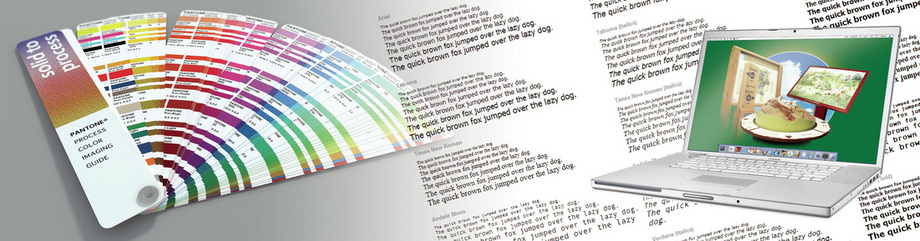Artwork Guidelines
Software File Formats Pryorsign accept...
Macintosh | PC – iOS / Windows Platforms
Adobe Illustrator all versions up to CS5
Macromedia Freehand all versions up to MX
Quark Xpress all versions up to 9.0
Adobe Photoshop all versions up to CS5
Adobe Acrobat PDF X
(.JPG / .TIFF / .PNG / .EPS / .AI / .PSD / .QXD / .PDF)
Please Note:
Corel Draw users, can save / export their artwork in most of the formats above, we preferably work with the vector program Adobe Illustrator, so please use the above for reference on the various options you have available to you within Corel Draw.
AutoCad users have the option of saving as dxf, dwg or pdf file formats, which generally works fine as basic nameplate and label machine and artwork programming, we would advise against using Autocad for the creation of interpretational / graphic intense design work.
* If you have any questions relating to software please contact us. PryorSign have an excellent dedicated design team, that can not only produce accurate creative design / print ready artwork, but also provide specialist technical information in order to get your work into production smoothly. Please also call us for design service prices of artwork creations.
Sharing your artwork files with us...
Dropbox
Wetranser
MailBigFile
Hightail
PlusTransfer
DVD's recordable and re-recordable
CD's recordable and re-recordable
NB: Unless specifically asked for on your order we no longer return DVD's or CD's.
Our email file size limit is generally speaking a maximum of 20mb.
Things you need to know about colour...
The computer, scanner, digital camera and monitor create images using combinations of just three colours: Red, Green and Blue (called RGB).
Printing uses four different colours to print images - Cyan, Magenta, Yellow and Black (or "CMYK" - also known as Process colour). RGB images must be converted to CMYK.
Conversions from RGB to CMYK are best done in Photoshop, and should be done before we receive the file. If not, our process will apply a standard profile RGB to CMYK conversion which could alter the colour quite significantly.
Some RGB and Spot colours do not have a direct CMYK equivalent - the technical term for this is "out of gamut". If a colour is chosen that is out of gamut, the software will choose the closest equivalent CMYK colour, which may be quite different from the colour intended.
Working with Photographic Imagery...
If scanning photographs or creating digital imagery - save them as EPS or TIFF files, this will preserve the colour and clarity of images. The TIFF format is the best quality, and is strongly recommended by the design and print industry, but please make sure that when saving in Tiff format, that all layers you may have created are indeed flattened.
GIF formats are generally for web design, they compress the image and actually discard information, causing colour shifts. Don't use this format. LZW compression and ASCII encoding will also cause problems, so again please avoid this file compression format option.
JPG formats generally compress the image and again can discard information which can cause colour shifts, and loss of quality, but however JPG can be used to an advantage for print output if high quality / max quality format is selected, as saving in the JPG format can greatly reduce the storage amount required for the artwork file, making it easy to transfer your files to us.
When scanning consider the final size that the image will be used at. Always scan photographs at minimum 300dpi at final size. However if working with images which are going to appear on a large-format, a very minimum resolution of around 150dpi will be fine.
Don't enlarge scanned images in your drawing/ vector software (such as Adobe Illustrator) - it's always best to use an image-editing application such as Adobe Photoshop for this task.
Working with Text...
Include all fonts used. On the Mac, postscript fonts come in two parts - the screen font and the printer font. We need both, so please make sure we receive both. True Type fonts only come in one part.
We cannot use PC fonts. Check that we've got the same font for Mac and provide hard copies. We need to check a proof carefully since even fonts from the same foundry can have slight differences resulting in re-flow and words disappearing.
The best advice when providing artwork with lots of fonts used, is to 'convert text to paths' or 'outlines' (which means that you don't need to supply the fonts).
Design Guidance...
Although we do try to check all work you send in to us, as we are committed to ensuring that the end result of all projects are to the very best standard achievable, it is highly recommended that you check all the artwork you are providing us as carefully as is possible to prevent any unwanted results.
Image, background colours and fills which are intended to extend to the edge of the page should be extended 5mm minimum beyond the page to give a bleed. Text boxes and other areas you need on your finished job should ideally be 5mm in from the edges of the page.
Hard Copy Proof...
To get the very best results it is important to supply us with a Hard Copy of your designs. This can simply be a print out from your Desktop Printer, a Fax, or even a soft copy JPG / PDF in electronic file transfer. The copy does not need to be colour accurate or even in colour. It will be used to check that when the file is opened on our system all of the fonts have been recognised and everything is correctly positioned.
|
Pryorsign
Unit 3a, Denby Way, Hellaby, Rotherham, South Yorkshire, S66 8HR. Registered in England No. 3794781 Registered Office: Brunel Industrial Estate, Blyth Road, Doncaster, DN11 8QA. A Division of Allsigns International Ltd. |
Contact us
Telephone: 01709 532 745 Email: [email protected] Web: www.pryorsign.com © Copyright Pryorsign Ltd 2023 |